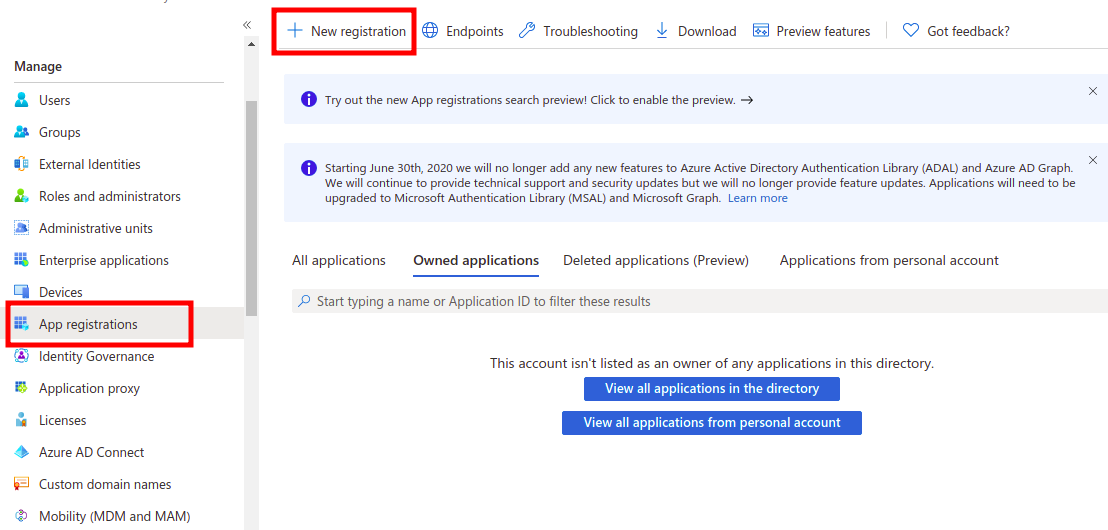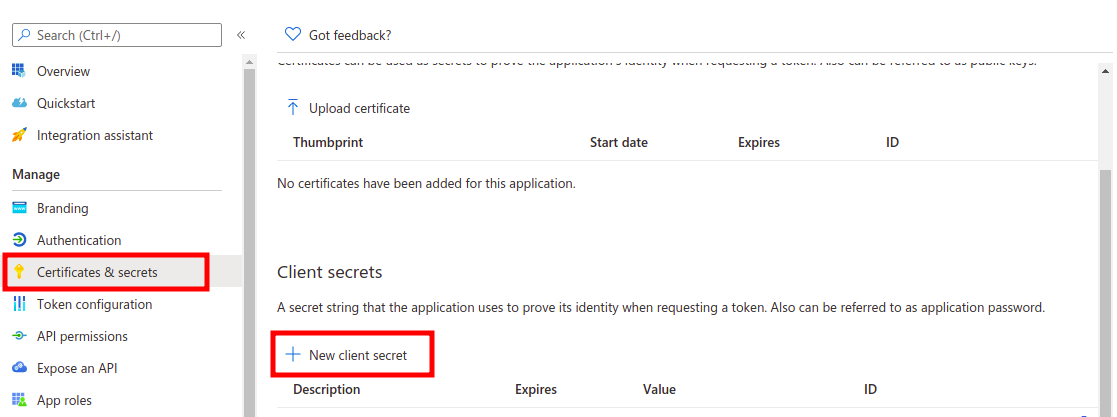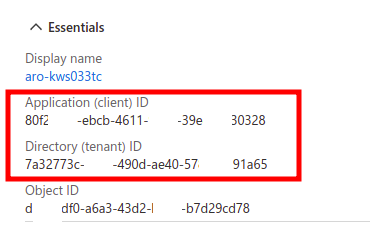Configuring Azure AD identity provider#
For Azure AD, two applications are needed, one for group synchronization, and one for the identity provider. These are the steps for identity provider:
- To enable login with a Microsoft Azure AD account you first have to register an OAuth application on Azure. Login to Azure Portal.
- Open
Azure Active Directoryservice - On the left tab under the Manage section, click
App Registrations -
Click on
New registration. Entersaapas the name. Under theRedirect URIsection, chooseWeband enter the Redirect URI that will be provided by Stakater Support and clickRegister: -
Go to
API permissionsand add the required Microsoft Graph API permissions. Typically, you need these permissions:User.Readopenidprofileemail
-
Click on the newly created app
saap. ClickCertificates & secretsfrom the left tab. ClickNew client secret. UnderExpirespick any option. UnderDescriptionentersaap oidcand clickAdd: -
Copy the value of the newly created client secret and note the
Application (client) IDandDirectory (tenant) IDof thesaapapp registration from theOverviewtab. Send this to Stakater Support:
Items provided by Stakater Support#
Redirect URIs
Items to be provided to Stakater Support#
Please provide the secrets via password manager:
Application (client) IDDirectory (tenant) IDclient Secret