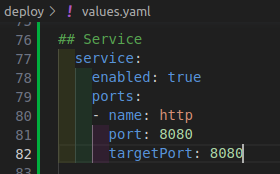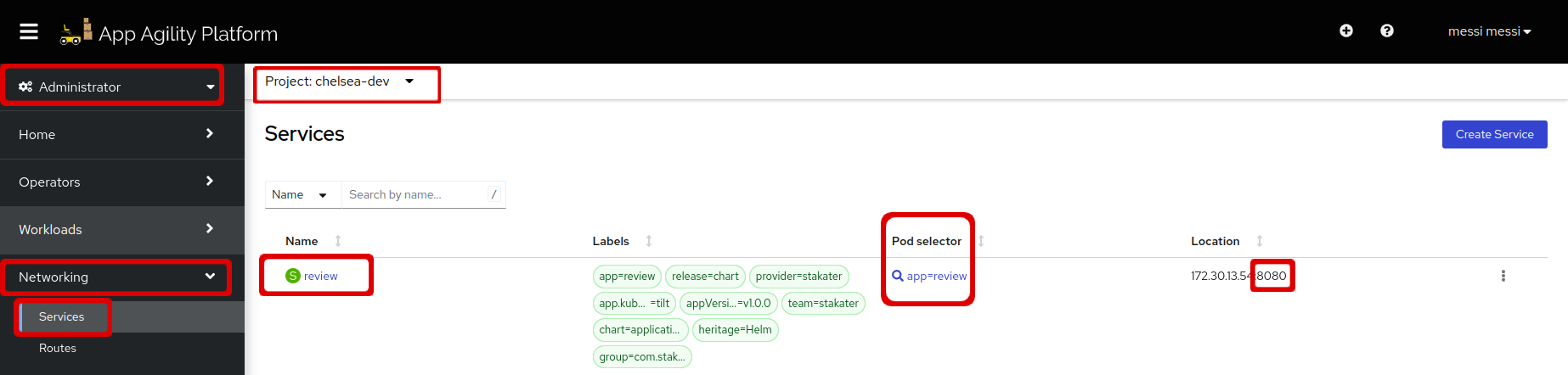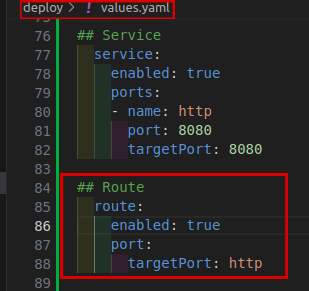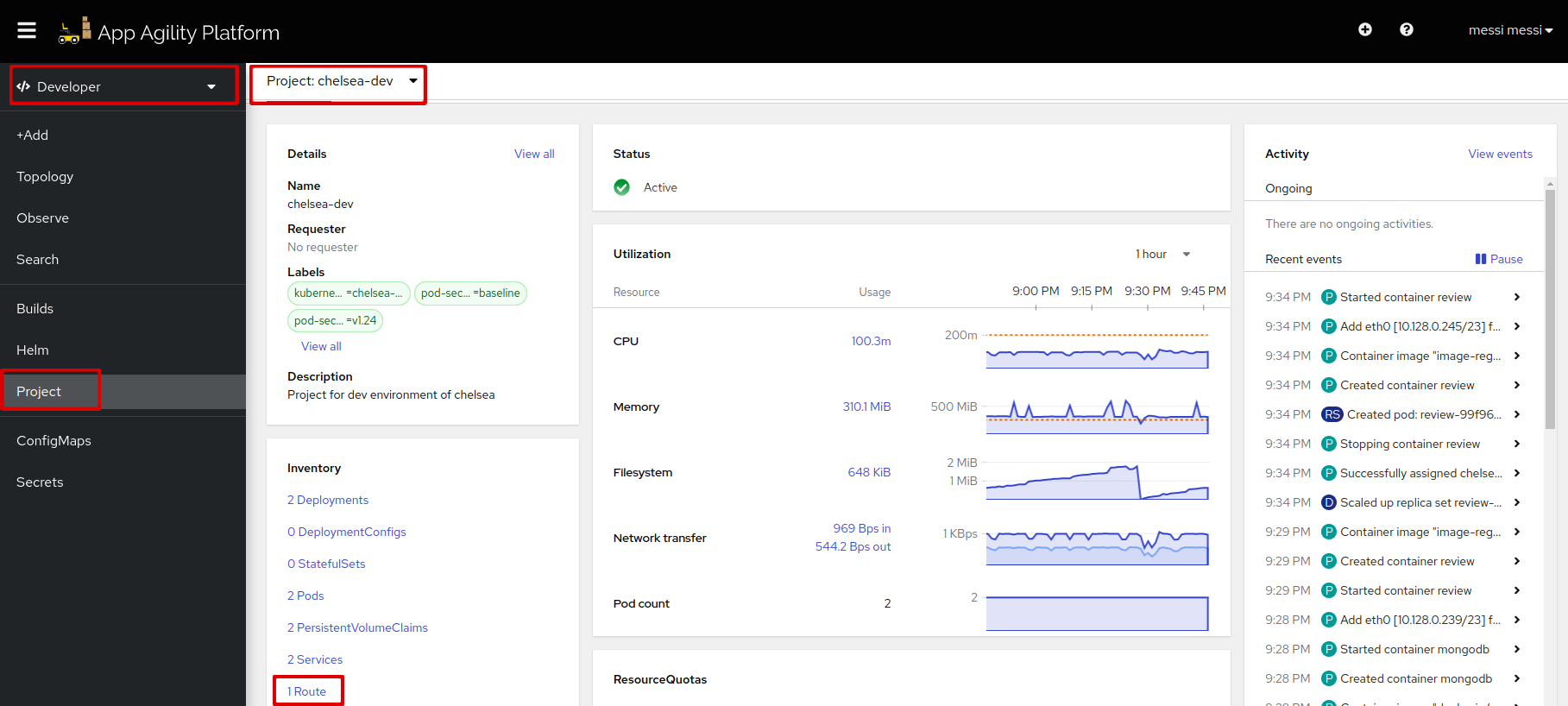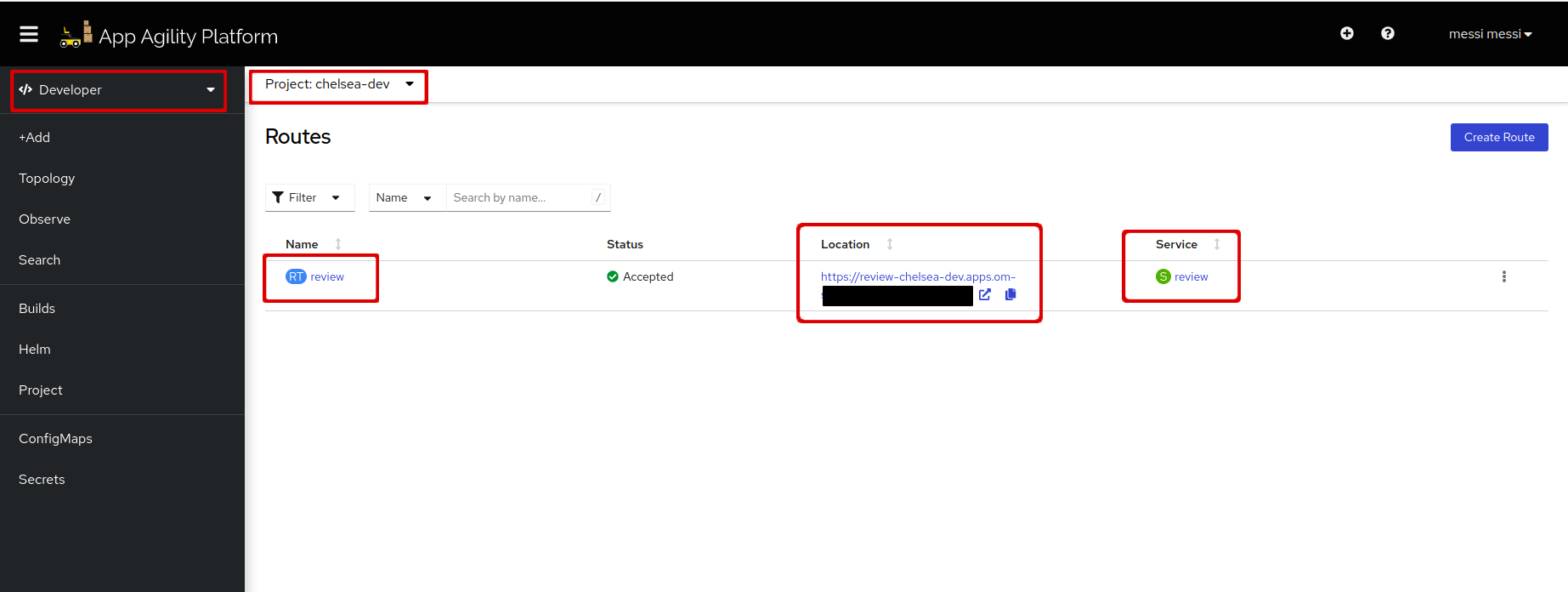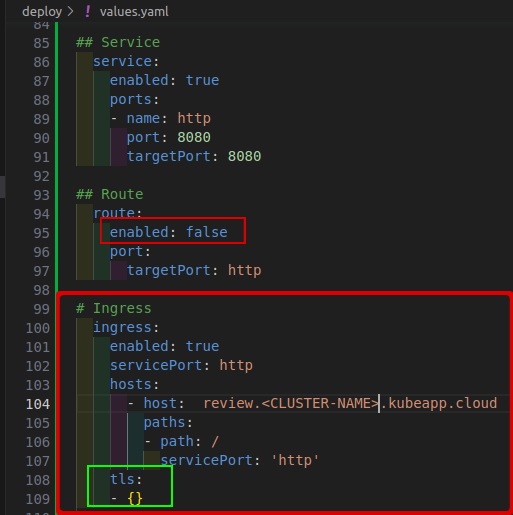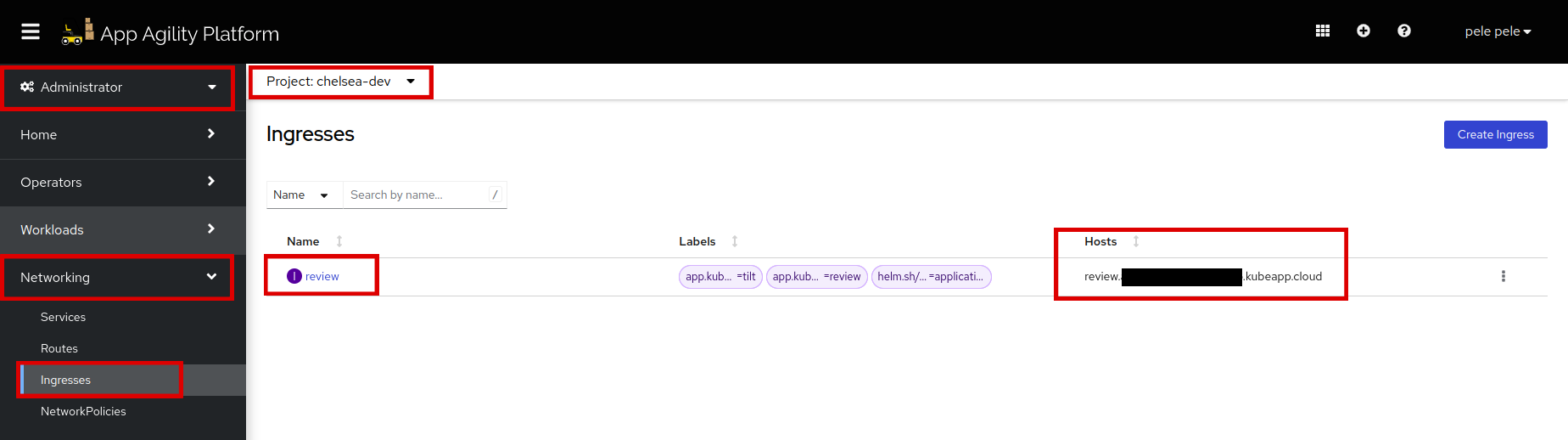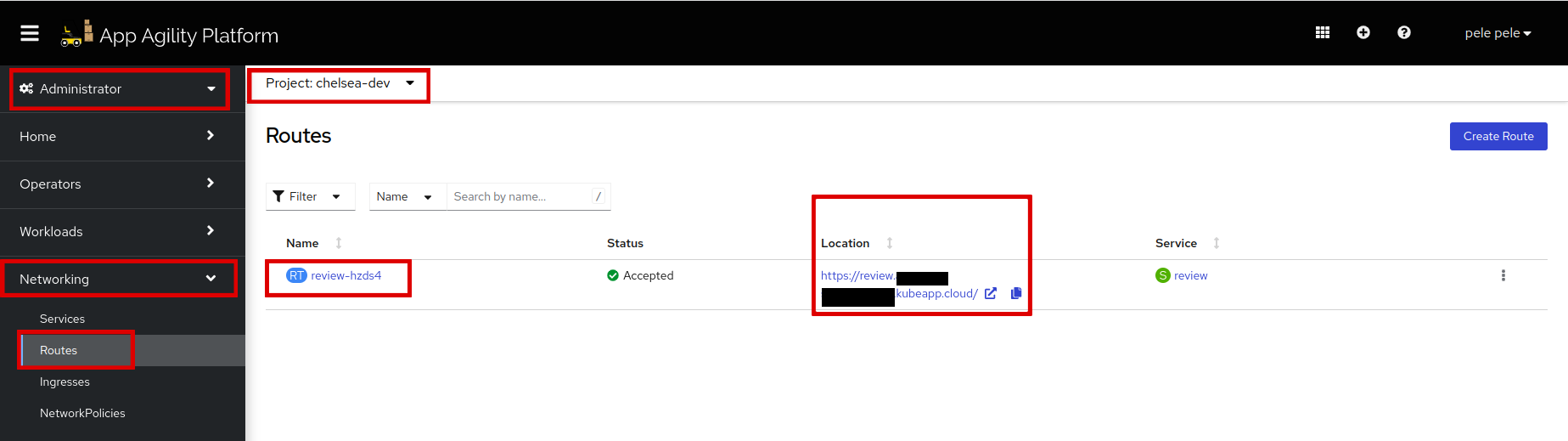Expose your Application#
Once you have successfully deployed your application on the SAAP (Stakater App Agility Platform), the next step is to make it accessible to users and resources over the network. In this tutorial, you will learn how to expose your application and enable external traffic to reach it, whether for internal use within the cluster or external access from outside the cluster. By following these steps, you will ensure that your application is reachable and can serve its intended purpose.
Objective#
- Expose your application internally using the service
- Expose your application externally using route or ingress
Key Results#
- Application is exposed for traffic in/out of the cluster
Tutorial#
Exposing Your Application Within the Cluster#
Create a service:
-
In your
deploy/values.yamlfile, define a service:## Service service: enabled: true # Enables the creation of a Service resource on SAAP ports: - name: http # Specifies the name of the service port: 8080 # Specifies the port on which the service will listen targetPort: 8080 # Specifies the port on the container/application to which the traffic will be forwardedIt should look like this:
You can change or add any configuration for the service. To see more configurations click.
-
Run
tilt upat the root of your directory. Hit the space bar and the browser withTILTlogs will be shown. If everything is green then the changes will be deployed on the cluster. -
Let's go to the services under the networking section in your namespace
The service has exposed our review pod on port
8080.
Exposing Your Application to External Traffic via Route#
SAAP provides a "routes" routing mechanism that allows you to expose applications using hostnames and paths. Routes are created using the Route resource and can provide additional features such as SSL termination and path-based routing.
To create a route:
-
In your
deploy/values.yamlfile, define a route:## Route route: enabled: true # Enables the creation of a Route resource on SAAP port: targetPort: http # Specifies the target service port nameIt should look like this:
You can change or add any configuration for the route. To see more configurations click.
-
Run
tilt upat the root of your directory. Hit the space bar and the browser withTILTlogs will be shown. If everything is green then the changes will be deployed on the cluster. -
Let's go to the routes resource in your namespace:
-
Click on the "review" route
Here you can see the route and the service that is associated with it.
-
At the end of the route add
/api/review/329199Now you can access the application externally with this route.
Exposing Your Application to External Traffic via Ingress#
-
To expose the application via
Ingress, we need a service. Create a service from this section. -
In your
deploy/values.yamlfile, define ingress:## Ingress ingress: enabled: true # Enables the creation of an Ingress resource on SAAP servicePort: http # Specifies the service port to use for routing traffic hosts: # Defines the list of hosts to route traffic to - host: review.<CLUSTER-NAME>.kubeapp.cloud # define a list of hosts paths: - path: / # Specifies the path for incoming traffic servicePort: 'http' # Specifies the service name to forward traffic to tls: - {} # Configures TLS settings for the Ingress resource, using the default ingress-controller certificateNote
If you prefer not to use your cluster domain, you have the option to create a TLS secret for your own domain. This TLS secret should contain the trusted certificates signed by well-known certificate authorities
(CAs). To add this secret to your configuration, you can specify the secret name underapplication.ingress.tls.secretNamein yourvalues.yamlfile.It should look like this:
-
Make sure the route field is
enabled: false. It's because Ingress will create its own route.Note
In order to use a different host, you must have a DNS record pointing to the cluster's external IP or load balancer. You can change or add any configuration for the ingress. To see more configurations click.
-
Run
tilt upat the root of your directory. Hit the space bar and the browser withTILTlogs will be shown. If everything is green then the changes will be deployed on the cluster. -
Let's go to the cluster and see your ingress resource and the route associated with it in your namespace:
We can see there is an
Ingressresource created with our mentionedHost. -
Now let's see if
Ingresshas created the route. Go to the routes under the networking section: -
Copy the route with the copy icon and add
/api/review/329199at the end of the route.The lock sign shows that the connection of this route is secure. Now you can access the application externally exposed via
Ingress.
By following the tutorials above, you can successfully expose your application deployed on SAAP, using the example application "stakater-nordmart-review-api".
Please note that any modifications and configurations specific to your cluster should be made in the
deploy/values.yamlfile, while changes and configurations related to your local environment should be made in thetilt/values-local.yamlfile.
Whitelisting application routes#
See Additional route configurations section on how to allow only whitelisted IPs for your application routes.