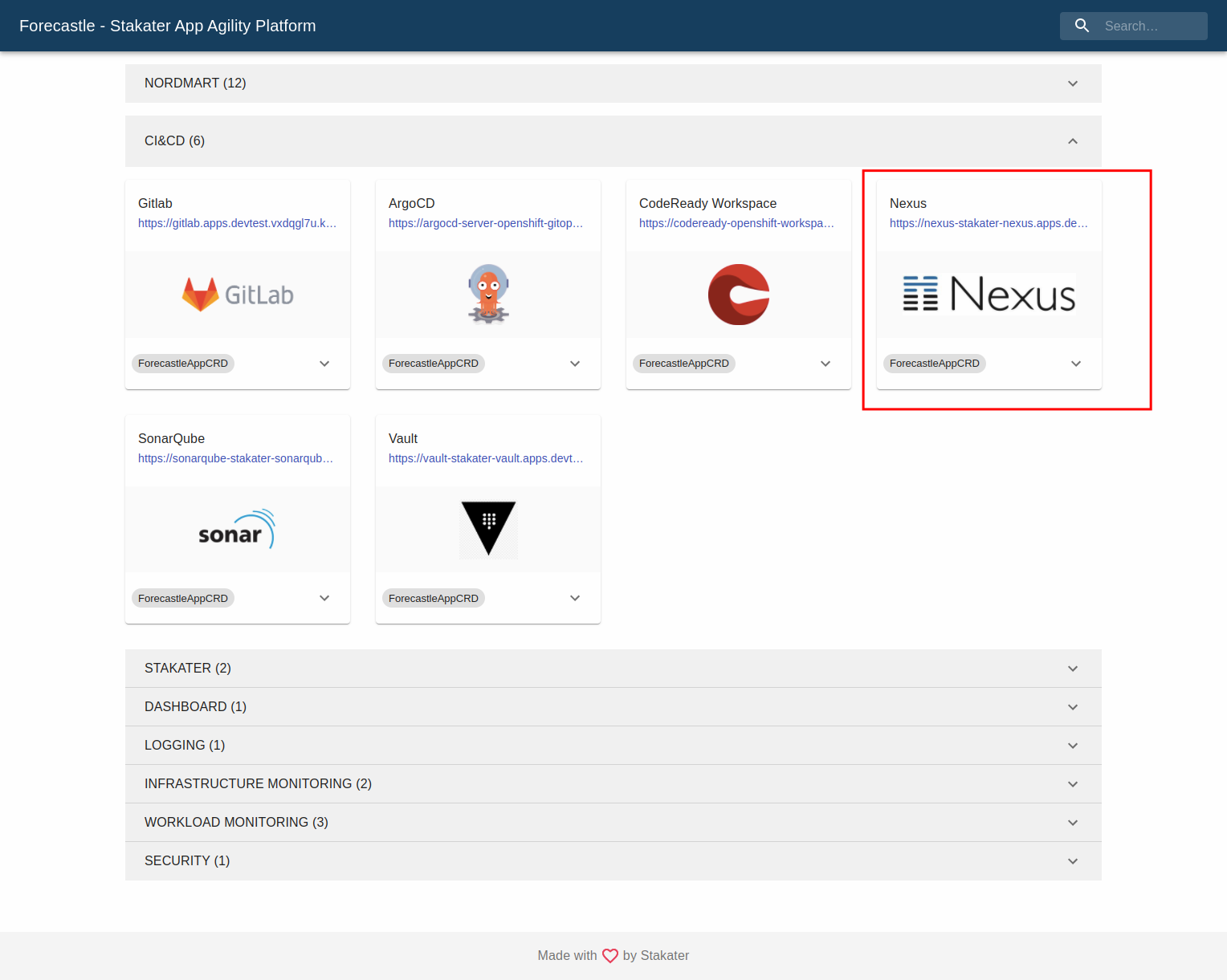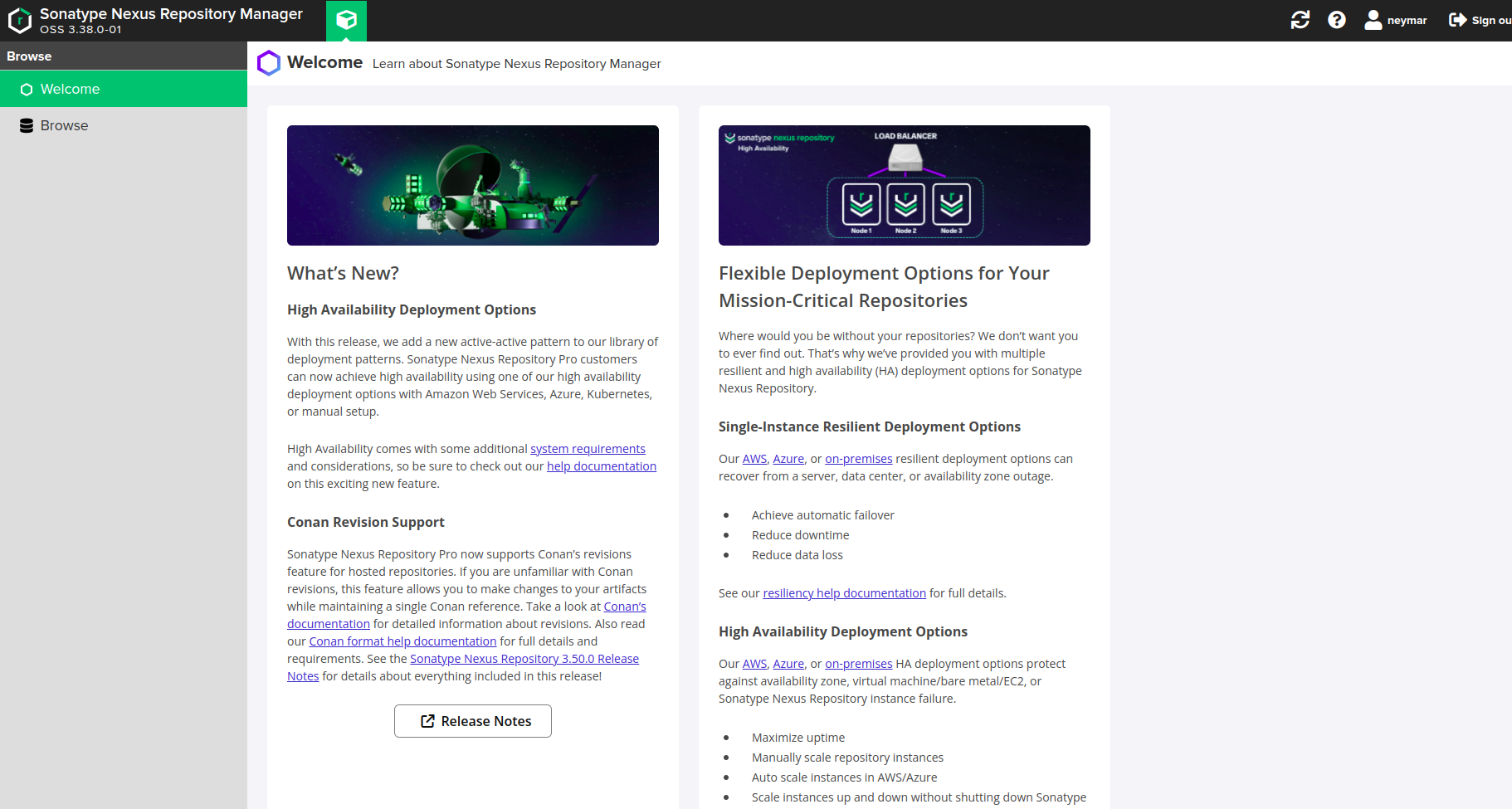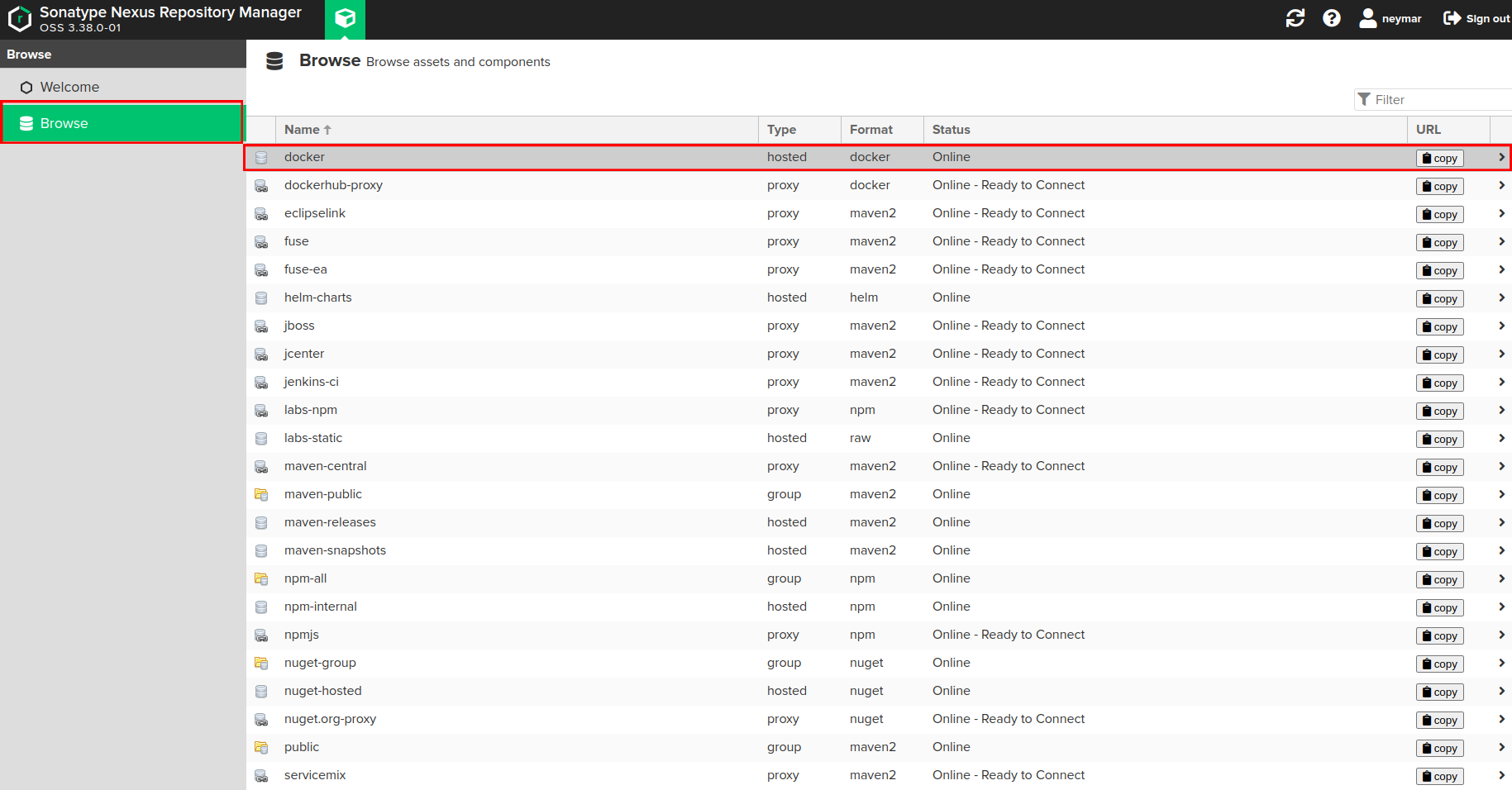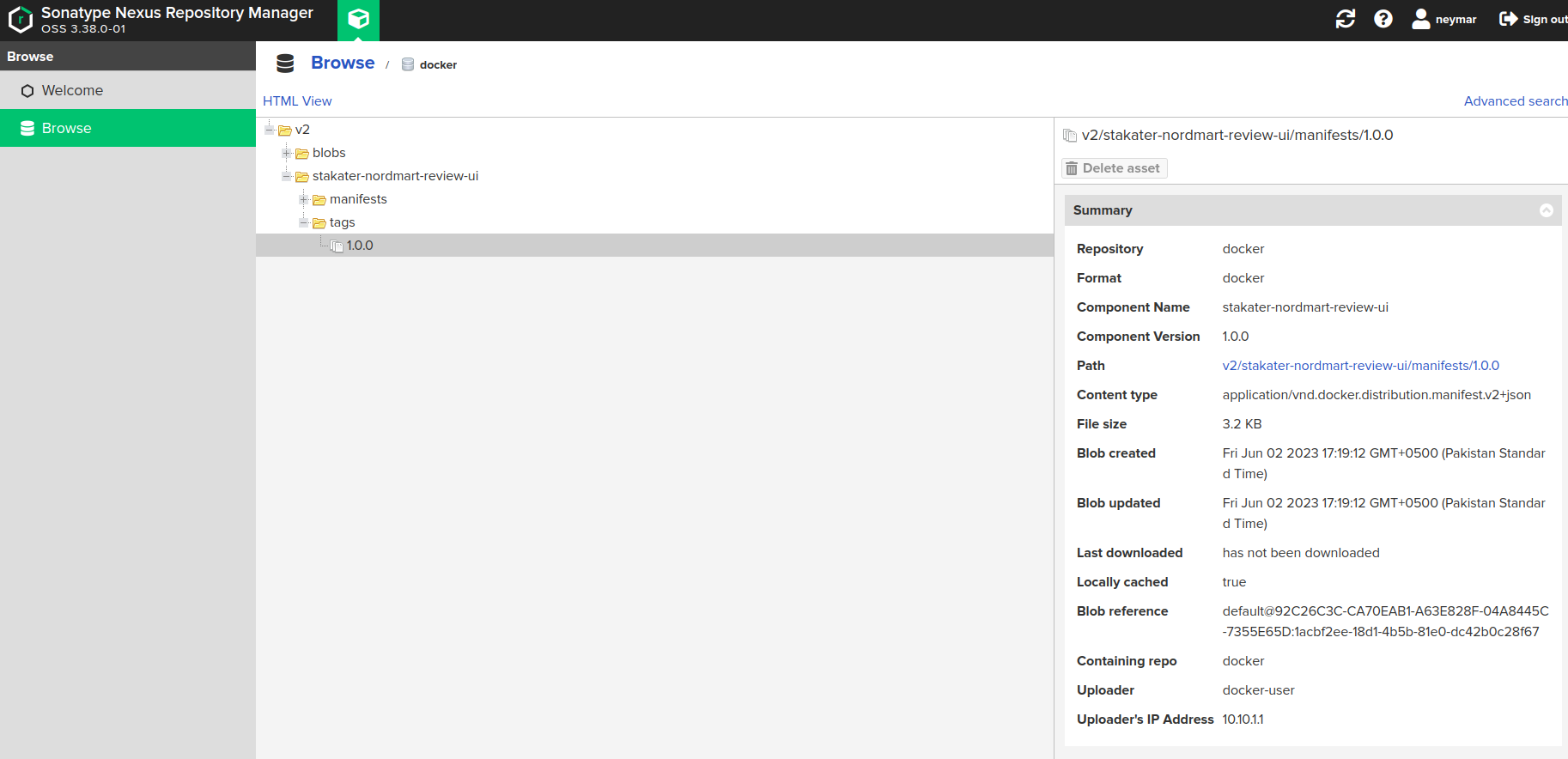Build and Push your Image to Nexus#
Objectives#
- Push artifacts to Nexus Registry hosted on Stakater App Agility Platform (SAAP).
Key Results#
- Image built and pushed to image repository
Guide#
Build the Image#
-
Run the following command to build the image.
-
Run the following command to run the image.
Login to Image Registry#
-
Find the Image registry URL here or Navigate to the cluster Forecastle, search
nexususing the search bar on top menu and copy the nexus URL.nexus-docker-reg-url: Removehttps://from the start and add-dockerin URL afternexus. This URL points to Docker Registry referred asnexus-docker-reg-urlin this tutorial for examplenexus-docker-stakater-nexus.apps.clustername.random123string.kubeapp.cloud.
-
Run following command to log into the registry. > Make sure to get credentials from Stakater Admin.
Push Docker Image to Nexus#
-
Replace the placeholders and Run the following command inside application folder.
-
Lets push the image to nexus docker repo.